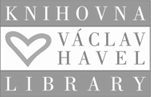IT Support, Computers and Login
IT Support
If you have any IT related problems, all you have to do is contact our IT department at support@fsv.cuni.cz, and they will be happy to help.
Student number (UKČO)
The number in the ID card is your unique student number (the so-called UKČO). You will need it for a variety of applications:
-
CAS, i.e. the Central Authentication Service of Charles University
CAS makes it easy for you to log in to university and faculty applications so that you can use the same username and password everywhere, including PCs at the faculty. You will be provided with the default password when you get the student ID card. You have to change it to your own within 5 days here.
-
SIS, i.e. Student Information System
SIS is the most important system for your study, where you will register for courses, manage your schedule, sign up for exams and see your grades. You will get the password after the online registration to your study is approved by the International Degree Programs Office.
-
MS Office 365
A complete Microsoft Office 365 Professional Plus licence for up to 5 devices. You can register a student email in the form of name.surname@student.cuni.cz in the M365 cloud. However, we strongly recommend you to use your faculty email (12345678@fsv.cuni.cz) for any communication with lecturers and the International Degree Programs Office.
For instructions for signing in to Microsoft 365 applications with a university account, click here.
-
Your faculty email
Official communication channel with the faculty, so make sure to check it regularly! We use Google Workplace so it will also give you access to the Google Calendar and Google Drive.
Your email is in the format: studentnumber@fsv.cuni.cz; the password is the same as the CAS password.
-
Moodle
Moodle is a supplementary platform for your courses, where you will submit assignments, find lesson readings, syllabi, etc.
-
Wi-Fi
Eduroam Wi-Fi is available in all university buildings around Czechia. Here is a step-by-step guide on how to connect. The Eduroam provider, CESNET, also offers services for document storage and sharing, online meetings and computing and data resources for free. Check out their website.
-
UKAŽ
UKAŽ is the university library catalogue for books and online resources.
-
MS Teams
Official platform for online tuition. Pay attention which profile you are logging in with – you need to use your cuni.cz profile, NOT your fsv.cuni.cz profile!
PC user account
As a FSV UK student, you can use PCs at the faculty. Your computer account is activated after you change the initial password provided when your student ID card is issued (see above). Do not share your login details with any other person; you are responsible for the misuse of their account in case of insufficient password protection.
The login is your student number (on the student card under the photo) and the password is the CAS password. In case of unsuccessful login to the PC, it is necessary to verify whether you can log in to the CAS using the same login details.
You are entitled to use your account only for the period of active study. Upon completion of the study, the account is automatically terminated.
The student's PC account may be temporarily blocked or terminated in the event of a breach of the faculty's computer technology rules.
Non-FSV UK laptops and mobile phones are not covered by user support.
User disk
You have a 100 MB network disk available, which is used for data storage and is mounted as drive I: \. Such a disk is only intended for storing study-related data.
Information about using Google applications
Setting up forwarding from the university address to the faculty e-mail
WiFi
Wi-Fi wireless connection (EDUROAM access) is available in the buildings for connecting laptops and telephones to the Internet. Complete instructions on how to use Wi-Fi at the university and how to connect to the Eduroam network are available on the website of the UK Computer Center.
The password for Eduroam can be created or found in CAS, in the menu "Other accounts" here.
Wireless Wi-Fi access does not allow login to user profile and data on user drive I: \
Printing
Network printers for students can be found in the libraries in the Opletalova and Jinonice buildings. Students can print from computers in the library designated for this purpose.
Students will need their electronic university ID to print documents. Students should place their card on the electronic reader next to the printer. It automatically identifies the student, prints all the documents waiting on the server, and deducts the appropriate fee from the credit on the card. Students should, of course, make sure they have enough credit to cover their printing requirements before they do so. Documents can be printed from any network printer for students. They do not necessarily have to be printed in the same room from which the student entered the print.
Add credit to your card
Credit can be added to the card in the Opletalova and Jinonice libraries whenever they are open.
The credit can be added in units of 50, 100, 200 or 500 CZK. Payment can be made by banknotes, CZK 50 coin or card. The student must use up any unused credit within 14 days of graduation. We are unable to return unused credit at this time.
Printer locations and printer fees
Opletalova building: The combined copier / network printer is located in the library - 3rd floor opposite the elevator.
Jinonice Library: The combined copier / network printer is located at the student computers opposite the counter.
Check out the prices here.
Computer Labs
| Jinonice Campus | |
|---|---|
| Location | Jinonice Library |
| Opening hours |
The computers are available for students during the opening hours of the library See the up-to-date opening hours here. Entrance with a student ID card |
| Opletalova building | |
|---|---|
| Room | 016 |
| Location | in the underground area, under the stairs straight ahead |
| Opening hours |
The lab is open to students (unless classes are held there): Monday-Thursday: 08:00 a.m. to 7:45 p.m. Friday: 08:00 a.m. to 4:45 p.m. Entrance with a student ID card |
| Hollar building | |
|---|---|
| Room Nr. | 108 |
| Location | 2nd floor |
| Opening hours |
accessible only outside regular classes Entrance with a student ID card |