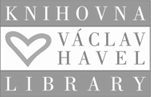MS Teams for Students
MS Teams for Students
To join an online lecture in Microsoft Teams, do the following:
A. Download the Teams app for your device here. (You can also use the web version at teams.microsoft.com , but it has lower functionality).
B. Log in to the app with a username in the following format: “yourIDnumber@cuni.cz.” The password is the same as for SIS.
C. Select “Teams” (1) in the left menu and then “Join or create team” (2) in the top right.
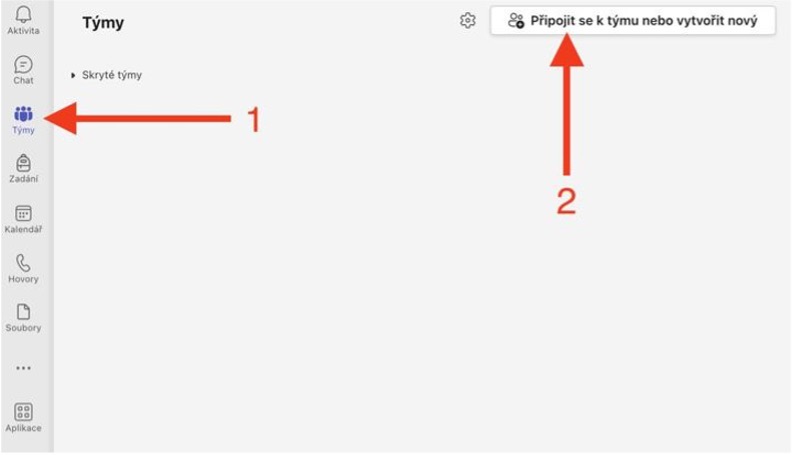
D. If your teacher has sent you a course code, you can join in the left window using this code.
If you don't have a code, enter the team’s name - usually a “course name” or “department name” - in the search box.
When you find your team, press “Join.”
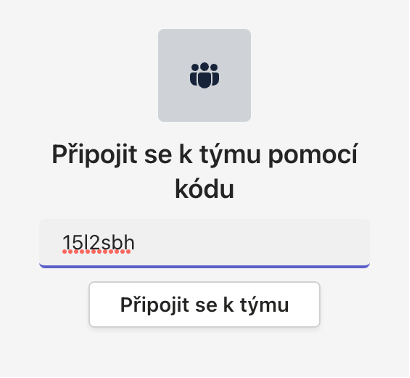
E. Each team can include several channels, for example for different courses.
Select the channel for your course. In the post field of the channel, there is a class meeting - press “Join.”
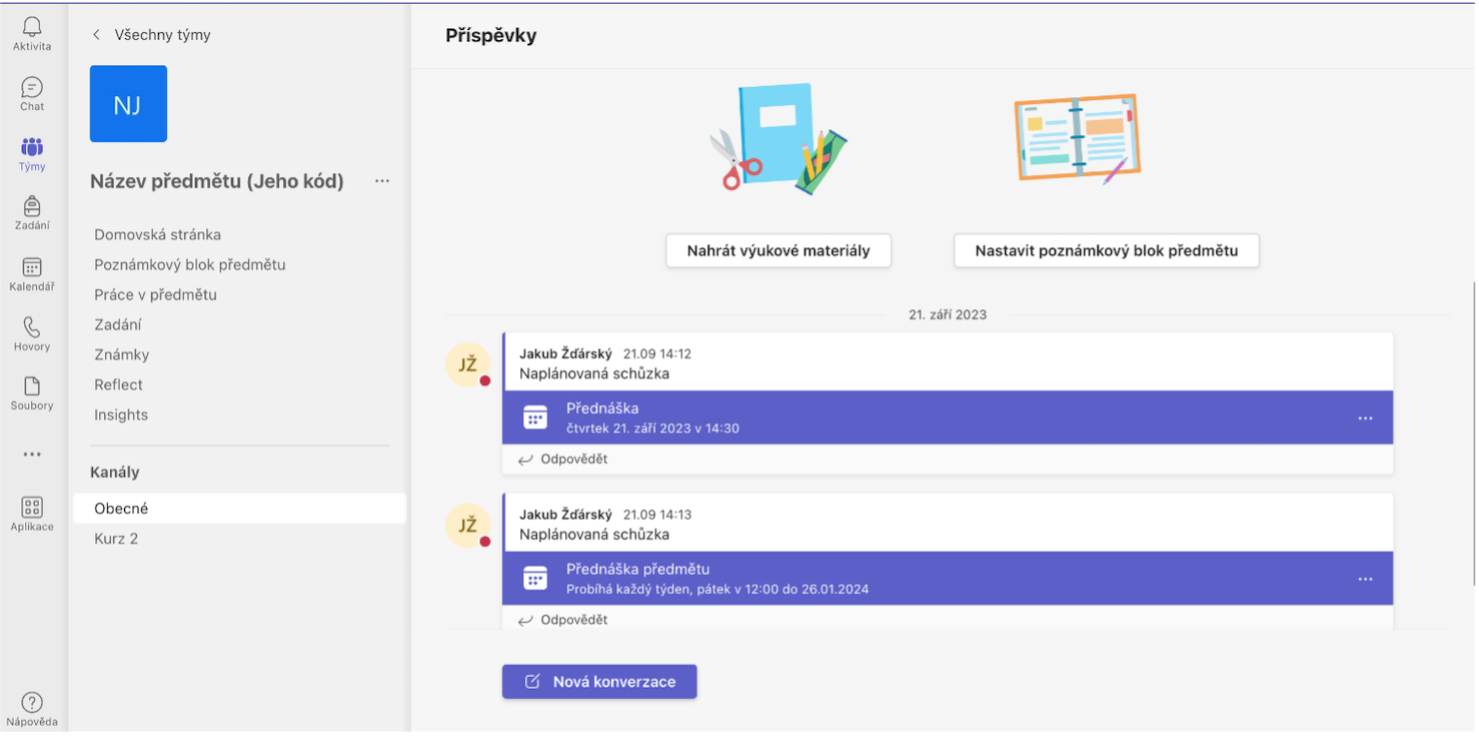
F. The meeting window will open. Turn off the microphone to reduce background noise. Then join.
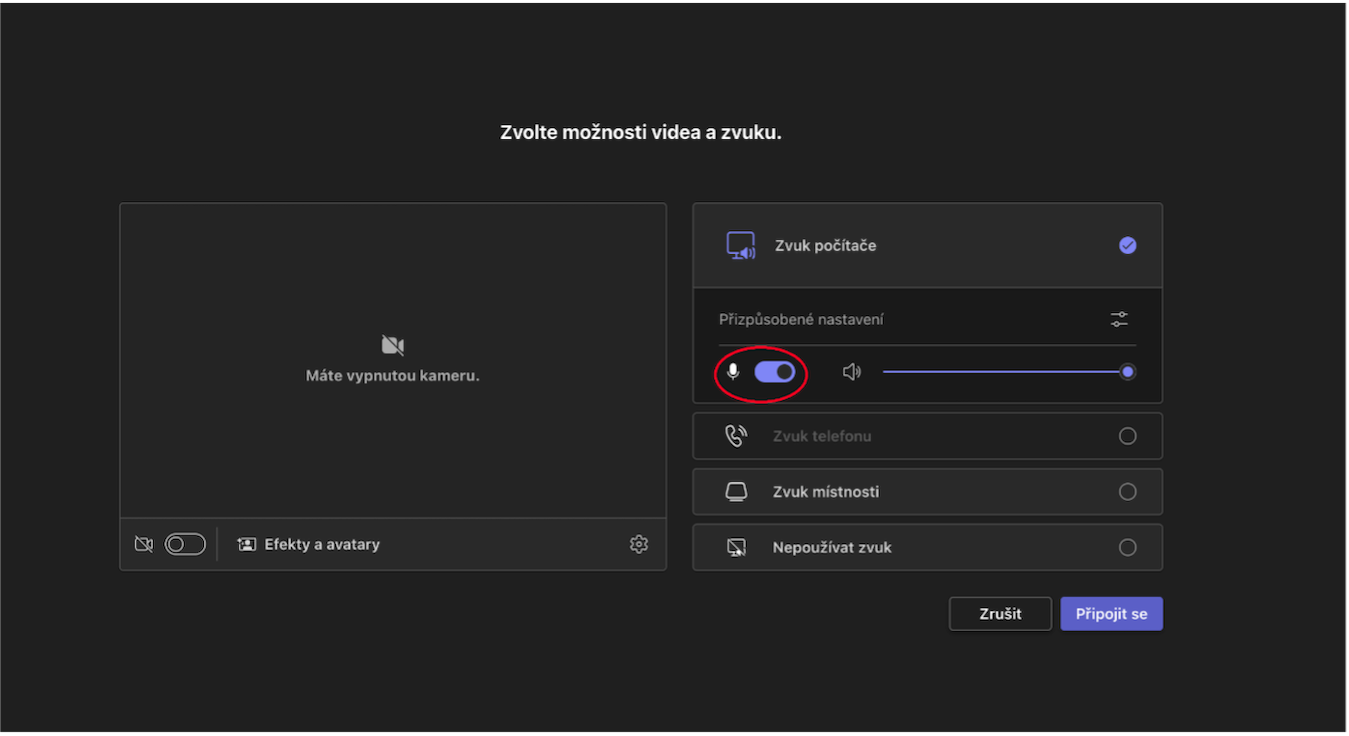
If you have any problems logging in to the Teams system or in case of any questions about using Teams, please contact ito@fsv.cuni.cz or the rectorate Teams support at teams-podpora@cuni.cz .